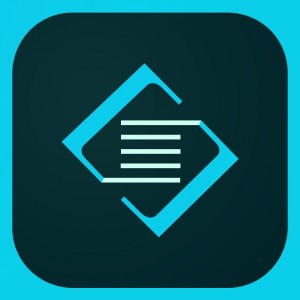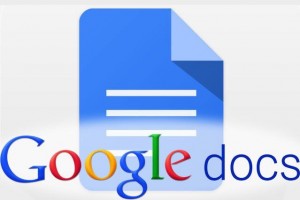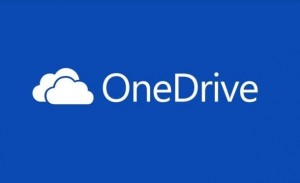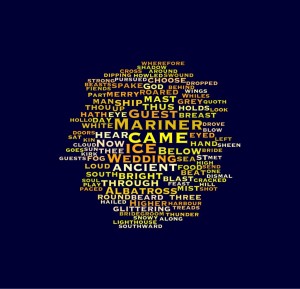http://images.apple.com/iphone/business/docs/DEP_Business_Guide_EN_Feb14.pdf
I chose the Apple TV Deployment guide. I chose it because I was considering buying Apple TV for my own enjoyment to watch tv and movies in. I didn’t even think about how it could be incorporated in the classroom. I knew about the AirDrop feature considering I’ve had an iPad for some time, but I never took into account the way it could be used to turn in assignments and projects. I remember thinking how cool it was to just send something to a drop box; now you don’t even need a hard copy. You can use simply one iPad to stream an entire class worth of notes and lessons into a projector or television. Then that same iPad, thanks to Apple TV and AirPlay/AirDrop, can collect and grade the  assignments that come later.
assignments that come later.